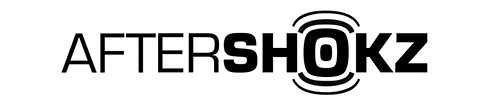Basic Introduction
What are the main differences between OpenComm2 UC and OpenComm2?
They are both designed for communication, OpenComm2 will focus on mobile devices while OpenComm2 UC focuses on desk devices in the office or telecommuting.
What are the main differences between OpenComm2 and OpenComm?
They are both designed for communication focus on mobile devices, the main difference between OpenComm2 and OpenComm is the following.
1. Independent mute button & Place microphone on the right: the independent mute button makes it easier for you to set mute during calls on a the mobile device; Placing the microphone on the right side is in line with user habits and allows for more accurate voice capture, it can be rotated when you are not using it.
2. Used with the Shokz Loop110 Wireless Adapter, firmware upgrades can be achieved via the PC software Shokz Connect, keeping your headset up to date with the latest firmware so you can perform at your best.
3. Optimize the cVc parameters for more stable and realistic microphone performance when using meeting software.
Control Guide
What devices can OpenComm2 be paired with?
OpenComm2 will pair with most Bluetooth devices that use Bluetooth 3.1 or higher, including phones, tablets, computers. It will pair with Shokz Loop110 Wireless Adapter. It will not pair with gaming consoles. It will not pair with some transmitters
How do I pair OpenComm2 with multiple devices?
OpenComm2 offers multipoint pairing, which allows users to connect to two devices at the same time, so you can just pair your devices one by one.
While you won’t receive audio from both devices at the same time, you’ll be able to seamlessly transition from one device to the other.
A full steps for multipoint pairing as following:
1. Start with your OpenComm2 off.
2. Press and hold volume+ until Audrey says “pairing” and the LED indicator flashes red and blue.
3.Press and hold the multifunction button and volume+ button for 3 seconds. Audrey says ’Multipoint Enabled‘.
4. Open your first device's Bluetooth® menu and select "OpenComm2 by Shokz."Audrey says "device1 connected"
5. Turn your OpenComm2 off.
6. Re-enter pairing mode by pressing and holding volume+ until Audrey says “pairing”and the LED indicator flashes red and blue.
7 Open your second device's Bluetooth® menu and select "OpenComm2 by Shokz."Audrey says "device1 connected."
8. Turn your OpenComm2 off.
9. Turn your OpenComm2 on. Your OpenComm2 are now connected to both devices.
Please note that if you reset the headset multipoint pairing will be turned on automatically, so you can ignore step 3 above and just pair your devices one by one, which is the default setting. If you don't want this feature, you can press and hold the multifunction button and volume+ button for 3 seconds in pairing mode, Audrey says 'Multipoint Disabled'.
How do I switch from one device to the other when using multipoint pairing?
When paired through the multipoint pairing process, OpenComm2 will connect to whichever device is in range. If both devices are in range, it will connect to whichever device you were more recently using. You can switch devices through some notifications such as a phone call, or simply by using the opposite device. Multipoint pairing may not work with all devices or transmitters.
How do I remove all connected devices on my OpenComm2?
You can remove the devices to which your OpenComm2 is paired by resetting the headset, and then pairing the new devices.
To reset OpenComm2:
1. Start with your OpenComm2 off.
2. Enter pairing mode by pressing and holding volume+ for 5-7 seconds until Audrey says “pairing” and the LED indicator flashes red and blue.
3. Press and hold the multifunction button, volume+ button and volume- button (all three buttons) simultaneously for 3-5 seconds, until you hear two beeps or feel vibrations.
4. Turn your OpenComm2 off. OpenComm2 is now reset and can be re-paired with new devices.
After resetting, the headphones will clear all connected devices before. The headphones needs pairing to new devices under pairing mode. In addition, resetting the headset multipoint pairing will be turned on automatically. If you don't want this feature, you can press and hold the multifunction button and volume+ button for 3 seconds in pairing mode, Audrey says 'Multipoint Disabled'.
How do I change language on OpenComm2?
OpenComm2 can support 4 languages, including Chinese, Japanese, English and Korean. You can follow the steps to change language.
1. Turn off your OpenComm2 first;
2. Press the volume + button for 5-7 seconds until the headset enter the pairing model ( LED light will flash red & blue);
3. Double click the multifunction button and you hear a beep;
4. Volume + or Volume - button to check the language.
How do I reset OpenComm2?
1. Start with your OpenComm2 off.
2. Enter pairing mode by pressing and holding the volume+ button for 5-7 seconds. Your headset will turn on, and then the LED light will flash red and blue.
3. Press and hold the multifunction button, volume+ button and volume- button simultaneously for 3-5 seconds. You'll hear beeps and/or feel vibrations.
4. Turn your headset off.
Please note that after reset, the multipoint pairing will be turned on automatically, which is the default setting. If you don't want this feature, you can press and hold the multifunction button and volume+ button for 3 seconds in pairing mode, Audrey says 'Multipoint Disabled'.
Can the dual noise-canceling boom microphone be removed?
The boom microphone on the headset is not detachable, you are able to move the microphone so you can move it away from your mouth when you are done with your call. Note:The microphone can only be rotated 180 degrees. During use, please operate with care.
After the headset is connected, how to select the microphone channel on the laptop/PC?
(For Windows system):
After the successful connection to a laptop. There are 2 channels for you to choose from.
Channel 1: Headset (OpenComm2 by Shokz Hands-Free AG Audio) This channel is used to manage voice calls, etc.
Channel 2: Headphone (2-OpenComm2 by Shokz Stereo)
This channel is used to manage the music channel, for listening to music, watching video and other audio output.
You can change the Channel via the bottom volume icon.
(For OS system)
After the successful connection to an OS laptop, it will automatically change Channel for you under actual situation.
How do I mute/unmute the microphone?
For a mobile, you can refer to the following instructions to mute:
To mute the microphone, click the mute button once during the call. You’ll hear ‘mute on’.
To unmute the microphone, click the mute button once during the call. You’ll hear ‘mute off’.
Please note that it is normal to hear the 'mute on' notification but not see the mute icon on the screen.
For a computer, you'll need a Shokz Loop 110 Wireless Adapter to mute the microphone by the mute button.
Troubleshooting
My OpenComm2 isn't charging.
Test the headset with an alternate magnetic charging cable. If the headset continue to not charge, file a warranty claim
here.
My OpenComm2 won’t turn on.
We suggest that you charge the OpenComm2 to check if the OpenComm2 is out of the battery first, and confirm that you are pressing and holding the volume+ button, which acts as the power button on OpenComm2, for 3-5 seconds. Audrey will say “Welcome to Shokz.” If you continue to be unable to power on your headset, Please file a warranty claim
here.
My OpenComm2 won’t enter pairing mode.
Most connectivity problems are resolved with the following step, you can try to do that by the following instructions:
1. Clear all paired Bluetooth lists in the connected devices
2. Restart the connected devices
3. Reset OpenComm2
4. Charge OpenComm2 for a few minutes.
5. Pair your OpenComm2 again
Please note that after reset, the multipoint pairing will be turned on automatically, which is the default setting. If you don't want this feature, you can press and hold the multifunction button and volume+ button for 3 seconds in pairing mode, Audrey says 'Multipoint Disabled'.
My OpenComm2 turns themselves off without being prompted.
If it is the first time to happen the issue, we would like to recommend you to keep it for a while to check whether the issue happens in the future. If the issue happens frequently on your OpenComm2, you can file a warranty claim
here within 2-year warranty period.
My OpenComm2 won’t pair with any devices.
Most connectivity problems are resolved with the following step, you can try to do that by the following instructions:
1. Clear all paired Bluetooth lists in the connected devices
2. Restart the connected devices
3. Reset OpenComm2
4. Charge OpenComm2 for a few minutes.
5. Pair your OpenComm2 again
My OpenComm2 keeps disconnecting from my devices.
Most connectivity problems are resolved with the following step, you can try to do that by the following instructions:
1. Clear all paired Bluetooth lists in the connected devices
2. Restart the connected devices
3. Reset OpenComm2
4. Charge OpenComm2 for a few minutes.
5. Pair your OpenComm2 again
My OpenComm2 only has sound on one side.
If using a phone, please check your accessibility settings to ensure the volume is equally balanced between both left and right sides.
After checking the phone’s accessibility settings, we suggest that you try to reset your OpenComm2.
1. Start with your OpenComm2 off.
2. Enter pairing mode by pressing and holding volume+ for 5-7 seconds until Audrey says “pairing” and the LED indicator flashes red and blue.
3. Press and hold the multifunction button, volume+ button and volume- button (all three buttons) simultaneously for 3-5 seconds, until you hear two beeps or feel vibrations.
4. Turn your OpenComm2 off. OpenComm2 is now reset and can be re-paired with your device
If the above step can't be helpful to you, you can file a warranty claim
here within 2-year warranty period.
My OpenComm2 doesn't have sound at all.
Please confirm that the volume is turned up on both your device and on OpenComm2. If both are turned up, please reset OpenComm2 by following instructions:
1. Start with your OpenComm2 off.
2. Enter pairing mode by pressing and holding the volume+ button for 5-7 seconds. Your OpenComm2 will turn on, and then the LED light will flash red and blue.
3. Press and hold the multifunction button, volume+ button and volume- button simultaneously for 3-5 seconds. You'll hear beeps and/or feel vibrations.
4. Turn your OpenComm2 off.
Your OpenComm2 is now reset and can be re-paired with your device. If the reset does not resolve the issue, you can file a warranty claim
here within 2-year warranty period.
My OpenComm2 can't change the volume on the laptop.
First of all, you are able to adjust the volume while the headset is playing music.
(For Windows system):
After the successful connection to a laptop. There are 2 channels for you to choose from.
Channel 1: Headset (OpenComm2 by Shokz Hands-Free AG Audio)
This channel is used to manage voice calls, etc. Channel 2: Headphones (2-OpenComm2 by Shokz Stereo)
This channel is used to manage the music channel, for listening to music, watching video and other audio output.
The volume only can be changed under Channel 2, kindly change the Channel via the bottom volume icon. (For IOS system)
After the successful connection to an OS laptop, it will automatically change Channel for you under actual situation.
The listeners can't hear my voice clearly.
A manual reset may help resolve some sound quality issues.
To reset your OpenComm2:
1.Start with your OpenComm2 off.
2.Enter pairing mode by pressing and holding the volume+ button for 5-7 seconds. Your OpenComm2 will turn on, and then the LED light will flash red and blue.
3.Press and hold the multifunction button, volume+ button and volume- button simultaneously for 3-5 seconds. You'll hear beeps and/or feel vibrations.
4.Turn your OpenComm2 off.
Your OpenComm2 is now reset and can be re-paired with your device.
If the issues of the microphone continue, kindly contact us or email at shokz@denaster.com
My OpenComm2 microphone isn't picking up my voice.
A manual reset can help resolve some sound quality issues. To manually reset your OpenComm2:
1.Start with your OpenComm2 off.
2.Enter pairing mode by pressing and holding the volume+ button for 5-7 seconds. Your OpenComm2 will turn on, and then the LED light will flash red and blue.
3.Press and hold the multifunction button, volume+ button and volume- button simultaneously for 3-5 seconds. You'll hear beeps and/or feel vibrations.
4.Turn your OpenComm2 off.
Your OpenComm2 is now reset and can be re-paired with your device.
If the issues of the microphone continue, kindly contact us or email at shokz@denaster.com
Hearing & Service
What are the differences between Shokz's headphones and hearing aids?
The main differences are the function. The hearing aids work by amplifying sound to make the users get the amplified sound while our headphones are featured with the bone conduction technology which the sound is transmitted by the bone instead of amplifying the sound. Moreover, our headphones need to connect a playing device but hearing aid can work alone.
Can individuals with hearing loss benefit from bone conduction headphones?
As the situation varies person from person, we are unable to confirm that whether our headphones will work for any particular individual. We suggest you can ask the doctor first, or there are plenty of retailers with in-store demos, we encourage you to give them a try.
Can Shokz's headphones work with hearing aids?
It depends on the type of hearing aids, the headphones are ear-hook style and suitable to wear at the same time with hearing aids if there is space at ear. With Bluetooth, the headphones need to be paired with a device to play the music via Bluetooth. We would suggest you can contact the support team of the hearing aids to confirm the function. Moreover, there are plenty of retailers with in-store demos, we encourage you to give them a try.
How do I clean my OpenComm2?
OpenComm2 is rated IP55 for water resistance, which means it can withstand a 3.63mm water jet for 1 to 3 minutes. If you're using this headset on a rainy day, there's still a chance that water will get in through the speakers. If cleaning is required, it is recommended to wipe it with a clean dry cloth and keep it dry.
How do I store my OpenComm2?
When not in use, we suggest you store your OpenComm2 in a safe, dry place within a portable pouch, semi-hard zipper case, or hard case.
About Warranty Claim & Order
If you have purchased our headphones from an authorized reseller, we offer a 2-year warranty that covers all genuine manufacturing defects from the date of purchase. In case you experience any manufacturer defect within the first two years, you can file a warranty claim.
In addition, if you order directly from our official website, we provide a 30-day return window. If, for any reason, you are not satisfied with your purchase, you can return it within 30 days from the date of purchase to receive a refund.
For more detailed information on our warranty policy, please refer to the following links: https://shokz.ae/pages/warranty-policy.