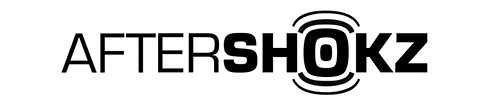Basic Introduction
What are the main differences between OpenSwim Pro and OpenRun Pro?
OpenSwim Pro features both MP3 headphone and Bluetooth headphone. Here are the main differences between OpenSwim Pro and OpenRun Pro:
- The former adds MP3 mode to the Bluetooth mode; while the latter only has Bluetooth mode.
- The former adopts ENC+DNS call noise cancellation; while the latter adopts Dual Noise-cancelling Mic + CVC algorithm noise cancellation.
- The battery life of the former is about 9 hours at medium volume in Bluetooth mode and 6 hours at medium volume in MP3 mode; while the battery life of the latter is about 10 hours at medium volume.
- The former is IP68 waterproof, while the latter is IP55 sweatproof.
- The former requires 90 mins to charge from 0 to 100%; while the latter requires 60 mins to charge from 0 to 100%.
- The former has a 32G internal storage capacity; the latter is not.
- The former adopts 4-pin magnetic charging, while the latter adopts 2-pin magnetic charging.
What are the main differences between OpenSwim Pro and OpenSwim?
OpenSwim Pro features both MP3 headphone and Bluetooth headphone. Here are the main differences between OpenSwim Pro and OpenSwim:
- The former adds Bluetooth mode to MP3 mode; while the latter only has MP3 mode.
- The former adopts 8th generation of bone conduction technology; while the latter adopts 7th generation of bone conduction technology.
- The former adopts ENC+DNS call noise cancellation; while the latter has no microphone, i.e. no call noise cancellation.
- The battery life of the former is about 9 hours at medium volume in Bluetooth mode and 6 hours at medium volume in MP3 mode; while the battery life of the latter is about 8 hours at medium volume.
- The former takes 90 mins to charge from 0 to 100%; while the latter takes 120 mins to charge from 0 to 100%.
Can these be used in sauna/showering/sea?
According to IEC 60529 " Waterproof rating (IP code), OpenSwim Pro has a waterproof specification of IP68.
IP68: OpenSwim Pro has been tested to retain its operability after 2 hours of immersion in 2 meters of water.
However, it is not suitable for sauna and showering. High temperature environments can accelerate the ageing of headphone; and elements such as sulphur in the sauna environment can easily lead to glue and failure of waterproofing.
OpenSwim Pro can be used in seawater but it is still recommended to use it in swimming pools with a water depth of no more than 2 metres; Please make sure to rinse it with clean water after use to prevent the salt in seawater from corroding it.
Notes:The magnetic charging port should be kept dry during charging or data transfer to ensure the proper functioning and safety of the device!
Does OpenSwim Pro have the function of switching folders?
Due to the fact that OpenSwim Pro uses a different MP3 chip than OpenSwim, the folder function is currently unavailable. Stay tuned for the indefinite possibilities of the next generation of new products!
Can I use OpenSwim Pro for phone calls?
Yes! OpenSwim Pro can be used to make and take phone calls. If a phone calls comes while in MP3 mode and still connect with phone, it will automatically switch back to Bluetooth mode to allow answer the call or hang up.
How do I adjust the file playback sequence?
The sequence playbacks in MP3 mode cannot be adjusted, but only are sorted according to the transmission time.
What format does OpenSwim Pro support?
OpenSwim Pro currently only supports the following music file formats; Note: Files exceeding the following format ranges may fail to be played.
| Format |
Bit rate |
Sampling rate |
Remarks |
| MP3 |
8kbps - 320kbps |
8kHz-48kHz |
Bit depth up to 16bit is supported. |
| FLAC |
L0-L8 (1000kbps - 1900kbps) |
8kHz-96kHz |
Bit depth up to 24bit is supported |
| WMA |
5kbps - 320kbps |
8kHz-48kHz |
WMA Lossless, WMA Pro, WMA Voice, or encryption is not supported. Bit depth up to 16bit is supported |
| WAV |
32kbps - 1411kbps |
8kHz-96kHz |
Bit depth up to 24bit is supported |
| AAC |
8kbps - 320kbps |
8kHz-48kHz |
Bit depth up to 16bit is supported |
| M4A |
8kbps - 291kbps |
8kHz-48kHz |
Bit depth up to 16bit is supported |
| APE |
800kbps - 959kbps |
8kHz-48kHz |
Fast/Normal format only. Bit depth up to 16bit is supported |
Is the charging cable for the Opencomm/OpenRun/OpenRun Pro and the OpenSwim Pro be interchangeable to each other?
Two kinds of magnetic charging cable can not be interchangeable to each other to avoid damage to the headphone battery.
The former only has two pins and only for charging, while the latter has four pins for charging but also for transferring data at the same time.
We recommend that charging headphone with the exclusive OpenSwim Pro charging cable.
Why does the charging section on the right side of the headphone heat up when transferring data for a long period of time?
During extensive file copying from a computer to the headphone, the high-speed operation of the internal storage(Not the battery) may cause a moderate increase in the headphone temperature, akin to the experience when using USB flash drives or external hard drives. Following rigorous testing conducted by both shokz factory and third-party certification organizations, we can assure that the headphone temperature will not exceed 48 degrees Celsius, and will not significantly increase during both charging and in use.
What is the upload speed of OpenSwim Pro?
Upload speed is approximately 15MB/s, quantity calculated based on regular-quality songs at 4MB each. In actual use, the upload speed depends on device settings, environment, usage, and many other factors.
Does OpenSwim Pro auto-connect back?
OpenSwim Pro will automatically reconnect to the paired devices within 3 minutes if disconnected beyond the connection range (10 meters or 33 feet), it will issue a prompt; If returning within the connection range after 3 minutes, manual reconnection to the paired devices is required.
Note: If headphone is in MP3 mode over distance from the devices may not be able to answer the call or switch back to Bluetooth mode due to Bluetooth disconnection, it needs to go back to the range and connect back to the headphone manually.
Shokz App
How to download the Shokz App?
You can search "Shokz" on the App Store or Google Play to download Shokz App.
Which model does Shokz App compatible with?
Shokz App is only compatible with OpenRun Pro, OpenSwim Pro, OpenFit and OpenFit Air.
What device and operating system does Shokz App require?
Shokz App is compatible with mobile phones only, other devices like laptops, PC, tablets PC/Pad are not supported yet.
The OS of your mobile would require at least iOS13.0 / Android 8.0 or above. .
Can I download music to my OpenSwim Pro via Shokz App or Bluetooth?
OpenSwim Pro cannot download music directly via the Shokz app, nor via Bluetooth.
How to connect the Shokz App with OpenSwim Pro?
The steps are suitable for first connecting and after resetting.
- Start with your OpenSwim Pro powered off.
- Enter pairing mode by pressing and holding volume+ for 5-7 seconds. Your OpenSwim Pro will turn on (continue holding the button) and then the LED light will flash red and blue. Audrey will say "pairing" indicating pairing mode.
- Open your device's Bluetooth settings and select "OpenSwim Pro by Shokz". Once your device confirms successful pairing, you're all set.
- Open the Shokz App and follow the steps on the screen.
About the registration on the Shokz App.
‒ You can register your OpenSwim Pro with the serial number on the Shokz App setting.
‒ App allows up to 20 products to be registered.
‒ To modify the registration, kindly delete the registration and register again with correct information.
If you have any questions about registration with Shokz App, kindly contact our customer service team at shokz@denaster.com , together with your mobile phone model and operating system version.
What functions does the Shokz APP have?
General functions:Switch EQ mode, Multipoint pairing, Music Control, Check battery status, User Manual, Product Registration, Firmware Upgrade.
OpenSwim Pro specific functions:Customize Controls, Switch between Bluetooth and MP3 Modes, Change language.
Control Guide
About Button Control
| Button Control |
| Adjust Volume |
Click the volume+ or volume- button to turn up or turn down volume levels while music is playing. |
| Pause/Play Music |
While playing, click the Multifunction Button to pause. |
| While paused, click the Multifunction Button to play. |
| Mute/Unmute Microphone |
During a call, press and hold the Volume + button and the Volume - button simultaneously for 2 seconds until you hear two beeps. |
| Skip to Previous/Next song |
While playing, triple-click the Multifunction Button to go to the previous track. |
| While playing, double-click the Multifunction Button to go to the next track. |
| Answer/End Call |
Click the Multifunction Button once while a call is coming in to answer. |
| Click the Multifunction Button once while on a call to reject. |
| Reject Incoming Call |
Press and hold the Multifunction Button for two seconds. |
| Answer second call and end the current Call |
Press and hold the Multifunction Button when the second call comes in for two seconds. |
| Prompt Device’s Voice Assistant |
Press and hold the Multifunction Button for two seconds. |
| Warm reminder that the operation of the call sections can only be applicable for phone calls, not online calls. Prompt Device’s Voice Assistant function depends on the connected device and application. |
How do I charge my OpenSwim Pro?
You can charge your OpenSwim Pro with the specially provided Magnetic charging cable.
- Attach your OpenSwim Pro to the Magnetic charging cable, make sure the charging port of the OpenSwim Pro and the Pins of charging cable are in contact with each other.
- Connect the Magnetic charging cable to a computer or a USB wall charger.
Notes: The charging speed will be determined by the different power of the charger, using a computer to charge the OpenSwim Pro may slow down the charging speed. It is recommended using a 5V/2A charger to charge OpenSwim Pro to protect its battery life, ensuring the output voltage does not exceed 15V. The headphone will turn it off automatically when charging.
How do I check the battery status?
Click the Volume + or Volume - button while music is paused in Bluetooth mode(not MP3 mode), Audrey will tell you the battery status:
* "Battery high/Battery medium/Battery low/Charge me".
Furthermore, the function also can be accessed by the Shokz App easily.
How do I change language on OpenSwim Pro?
OpenSwim Pro can support 4 languages, including Chinese, Japanese, English and Korean. You can follow the steps to change language.
- Start with your headphone powered off.
- Press and hold Volume + until Audrey say “pairing” and the LED indicator flashes red and blue alternately.
- Double-click the multifunction button to switch to the next language. The language order is as follows: English, Chinese, Japanese, and Korean.
- Click the Volume + button or the Volume - button to listen to the voice prompt for battery status, so that to confirm if the right language has been chosen.
Furthermore, the function also can be accessed by the Shokz App easily.
How do I reset OpenSwim Pro?
- Start with your headphone powered off.
- Press and hold Volume + until Audrey say “pairing” and the LED indicator flashes red and blue alternately.
- Press and hold the multifunction button, the Volume - button, and the Volume + button together until you hear a beep.
- Turn your headphone off. OpenSwim Pro has been reset and needs to be paired again.
Warmly remind that when factory settings are restored, the imported audio files in MP3 will not be deleted.
How do I change the EQ setting?
There are 2 EQ modes in Bluetooth mode:
Standard Mode: Balanced frequency for listening to music.
Vocal Booster Mode: Enhanced intermediate frequencies for audiobooks, podcasts, etc.
There are 2 EQ modes in MP3 mode:
Standard mode: Frequency band balanced for non-underwater scenarios.
Swimming Mode: Specially crafted for swimming. We recommend that you turn this mode on while swimming and use it with earplugs.
For switching EQ modes, you can press and hold the Volume - button for 2 seconds while music is playing until you hear the prompt tone.
*Audrey will say : “Standard Mode/Vocal Booster Mode/Swimming Mode”. Furthermore, the function also can be accessed by the Shokz App easily.
How do I switch between Bluetooth and MP3 Mode
Press and hold the Volume + button and the Volume - button for 2 seconds until you hear the prompt tone. *Audrey will say: "Bluetooth Mode/MP3 Mode".
Furthermore, the function also can be accessed by the Shokz App easily.
What devices can OpenSwim Pro be paired with?
OpenSwim Pro can pair with most Bluetooth devices that support Bluetooth 3.1 or higher. These devices include smartphones, tablets, smart TVs, computers, and watches.
Note: If your TV does not have Bluetooth capability, you will need to purchase a Bluetooth transmitter and connect it to the OpenSwim Pro in order to use it properly.
How do I pair OpenSwim Pro with my device?
- Start with your OpenSwim Pro powered off.
- Enter pairing mode by pressing and holding volume+ for 5-7 seconds. Your OpenSwim Pro will turn on (continue holding the button) and then the LED light will flash red and blue. Audrey will say "pairing" indicating pairing mode.
- Open your device's Bluetooth settings and select "OpenSwim Pro by Shokz". Once your device confirms successful pairing, you're all set.
How do I pair OpenSwim Pro with multiple devices?
OpenSwim Pro offers multipoint pairing, which allows users to connect to two devices at the same time. While you won’t receive audio from both devices at the same time, you’ll be able to seamlessly transition from one device to the other. To pair multiple devices through multipoint pairing:
- Start with your headphone powered off.
- Press and hold Volume + until Audrey say “pairing” and the LED indicator flashes red and blue alternately.
- Press and hold the multifunction button and Volume + button until you hear a beep.
- Open first device's Bluetooth® menu and select "OpenSwim Pro by Shokz."
*Pairing is completed when the first device shows that pairing is successful.
- Turn your headphone off.
- Re-enter pairing mode by pressing and holding Volume + until Audrey says “pairing”and the LED indicator flashes red and blue alternately.
- Open second device's Bluetooth® menu and select "OpenSwim Pro by Shokz."
*Pairing is completed when the second device shows that pairing is successful.
- Turn your headphone off.
- Turn your headphone on. Your headphone are now connected to both devices.
Furthermore, the function also can be accessed by the Shokz App easily.
How do I switch from one device to the other using multipoint pairing?
When paired through the multipoint pairing process, OpenSwim Pro will connect to whichever deviceis in range. If both devices are in range, it will connect to whichever device you were more recently using. You can switch devices through some notifications such as a phone call, or simply by using the opposite device. Multipoint pairing may not work with all devices or transmitters.
How do I disable multiple pairing?
- Start with your headphone powered off.
- Press and hold Volume + until Audrey say “pairing” and the LED indicator flashes red and blue alternately.
- Press and hold the multifunction button and Volume - button until you hear a beep.
Furthermore, the function also can be accessed by the Shokz App easily.
How do I remove all connected devices on my OpenSwim Pro?
You can change the devices to which your OpenSwim Pro is paired by resetting the headphone, and then pairing the new devices. To reset OpenSwim Pro:
- Start with your headphone powered off.
- Press and hold Volume + until Audrey say “pairing” and the LED indicator flashes red and blue alternately.
- Press and hold the multifunction button, the Volume - button, and the Volume + button together until you hear a beep.
- Turn your headphone off. OpenSwim Pro has been reset and needs to be paired again.
After the headphone is connected, how to select the microphone channel on the laptop/PC?
(For Windows 10 and below system):
After the successful connection to a laptop. There are 2 channels for you to choose from.
Channel 1: Headphone (OpenSwim Pro by Shokz Hands-Free AG Audio)
This channel is used to manage voice calls, etc.
Channel 2: Headphone (OpenSwim Pro by Shokz Stereo)
This channel is used to manage the music channel, for listening to music, watching video and other audio output.
You can change the Channel via the bottom volume icon.
(For Windows 11 system):
Under the system, the audio channel chosen depends on the Bluetooth drive.
(For Mac series)
After the successful connection to Mac devices, it will automatically change Channel for you under actual situation. If you still have question, please email at shokz@denaster.com for more support.
How do I switch the order of MP3 Music Playback?
Press and hold the multifunction button and the Volume + button for 2 seconds in MP3 mode until you hear the prompt tone. *Audrey will say: "Normal/Shuffle/Repeat".
Furthermore, the function also can be accessed by the Shokz App easily.
How do I connect OpenSwim Pro to my computer to transfer my audio files?
- Connect OpenSwim Pro to your computer via the magnetic cable provided in the package.
- A driver disk named "SWIM PRO" will appear on your computer. Open the "SWIM PRO" disk on your computer.
- Import audio files (songs, audio books or folders) to the "SWIM PRO" disk.
- Once the file transfer is complete, remove the "SWIM PRO" disk from your computer. Caution: *Please do not force an interruption during the file transfer, as this may cause damage to the product.
Warm reminder that various streaming music platforms employ different download procedures. Additionally, certain music may not be accessible for download due to encryption privileges inherent to the application. In this case, we recommend reaching out to their customer service team for assistance.
Troubleshooting
My OpenSwim Pro isn’t charging.
Check the charging port of the OpenSwim Pro and the Pins of the Magnetic Charging Cable are dry and clean, and make sure they are in contact with each other. If you happen to have another Magnetic Charging Cable for OpenSwim Pro, try using another one; if not, try using a different charging adapter; If the OpenSwim Pro continues to not charge, you can file a warranty claim
here within 2-year warranty period.
My OpenSwim Pro won’t turn on.
We suggest that you charge the OpenSwim Pro to check if the OpenSwim Pro is out of the battery first, and confirm that you are pressing and holding the Volume+ button on OpenSwim Pro until the LED Indicator flashes blue.
*A power-on tone will be heard at this time and click the Volume+/Power or Volume - button while music is paused, Audrey will tell you the battery status:
* "Battery high/Battery medium/Battery low/Charge me"remind battery status.
If you continue to be unable to power on your headphone, Please file a warranty claim
here .
My OpenSwim Pro turns themselves off in using without being prompted.
It is possible that your headphone has reached a power critical state or is playing at maximum volume on a call leading to automatically switch off without being prompted.
Besides, in order to extend the battery life of the headphone, OpenSwim Pro is set to automatically power off for 6 hours continuous standby in Bluetooth mode and automatically power off for 2 hours continuous standby in MP3 mode.
If the issue happens frequently on your OpenSwim Pro, you can file a warranty claim
here within 2-year warranty period.
My OpenSwim Pro only has sound on one side.
If using a phone, please check your accessibility settings to ensure the volume is equally balanced between both left and right sides.
If using a computer, please check the settings for the left and right channels to ensure that the volume is balanced on both sides.
Once having checked the settings of your device, please confirm if the audio source you are playing from is normal, some mono may cause the situation.
Finally, we suggest that you try to reset your OpenSwim Pro.
- Start with your headphone powered off.
- Press and hold Volume + until Audrey say “pairing” and the LED indicator flashes red and blue alternately.
- Press and hold the multifunction button, the Volume - button, and the Volume + button together until you hear a beep.
- Turn your headphone off. OpenSwim Pro has been reset and needs to be paired again.
If the above step can't be helpful to you, you can file a warranty claim
here within 2-year warranty period.
My OpenSwim Pro has no sound from either speaker.
Please confirm that the volume is turned up on both your device and on OpenSwim Pro. If it is in Bluetooth mode, please check that your headphone is connected to the device and have successfully selected the "OpenSwim Pro by Shokz" as the output channel; If it is in MP3 mode, please check that your audio source file is working properly.
If the above steps doesn't work, please reset OpenSwim Pro by following instructions:
- Start with your headphone powered off.
- Press and hold Volume + until Audrey say “pairing” and the LED indicator flashes red and blue alternately.
- Press and hold the multifunction button, the Volume - button, and the Volume + button together until you hear a beep.
- Turn your headphone off. OpenSwim Pro has been reset and needs to be paired again.
If the reset does not resolve the issue, you can file a warranty claim
here within 2-year warranty period.
What happens if I charge OpenSwim Pro while it’s wet?
Charging the headphone when it is still wet may cause internal short circuits as well as corrosion of components due to moisture entering the headphone, with further malfunctioning. It is recommended that do not charge the headphone when it's wet, and wiping it with soft tissue, wait until it is dry enough then you could charge now. If your OpenSwim Pro is still not charging, you can file a warranty claim
here within 2-year warranty period.
If the problem still exists, you can file a warranty claim
here within 2-year warranty period.
My OpenSwim Pro cannot be recognized by computer when attached to computer.
Make sure to keep the charging part of the OpenSwim Pro and the Pins of the Magnetic Charging Cable are dry and clean.
Attach your OpenSwim Pro to the supplied Magnetic Charging Cable properly and firmly.
If the computer has not recognized the OpenSwim Pro, remove the OpenSwim Pro from the supplied Magnetic Charging Cable and then attach to the Magnetic Charging Cable again.
If the OpenSwim Pro is still not recognized by computer, try a different USB port on the computer or a different computer.
If the OpenSwim Pro continues to be not recognized by computer, you can file a warranty claim
here within 2-year warranty period.
My OpenSwim Pro still plays the songs that I deleted on the computer.
For Mac, due to the privacy protection on Mac, kindly delete the files again in Trash of Mac OS and left-click [SWIM PRO} once to highlight it then right-click. On the resulting pop-up window, click on Eject. Wait for the "Safe to Remove Hardware" message to come up and then remove the [SWIM PRO}.
For Windows, formatting the [SWIM PRO] disc to release the space.
Then, downloading the songs you wanted into [SWIM PRO] disc again.
My OpenSwim Pro can't change the volume on the laptop.
First of all, you are able to adjust the volume while the headphone is playing music and calling. Note: Pressing the volume button while the headphone is in standby will indicate the headphone's power level.
(For Windows 10 and below system):
After the successful connection to a laptop. There are 2 channels for you to choose from.
Channel 1: Headphone (OpenSwim Pro by Shokz Hands-Free AG Audio) This channel is used to manage voice calls, etc.
Channel 2: Headphone (OpenSwim Pro by Shokz Stereo) This channel is used to manage the music channel, for listening to music, watching video and other audio output.
You can change the Channel via the bottom volume icon.
(For Windows 11 system):
Under the system, the audio channel chosen depends on the Bluetooth drive.
(For Mac series):
After the successful connection to Mac devices, it will automatically change Channel for you under actual situation.
The listeners can't hear my voice clearly.
This can happen in specific scenarios, such as in narrow spaces and calling after a swim immediately. You can turn up the volume on your device as well as your headphone, and make sure that the microphone port of your headphone is dry and free of dirt.
A manual reset may help resolve some sound quality issues. To reset your OpenSwim Pro:
- Start with your headphone powered off.
- Press and hold Volume + until Audrey say “pairing” and the LED indicator flashes red and blue alternately.
- Press and hold the multifunction button, the Volume - button, and the Volume + button together until you hear a beep.
- Turn your headphone off. OpenSwim Pro has been reset and needs to be paired again.
If the issues of the microphone continue, kindly contact us or email at shokz@denaster.com.
Hearing & Service
How do I store my OpenSwim Pro?
For optimal care of your OpenSwim Pro, we recommend storing it in a secure, dry location using a portable pouch, semi-rigid zip case, or its rubber carrying bag after using. Additionally, it's important to ensure the headphone remains dry before utilizing the Bluetooth function to maintain its functionality and longevity.
How do I clean my OpenSwim Pro?
For optimal microphone performance, we recommend wiping it with a clean, dry cloth to keep it dry before use and regularly cleaning it to extend headphone lifespan.
About Warranty Claim & Order
If you have purchased our headphones from an authorized reseller, we offer a 2-year warranty that covers all genuine manufacturing defects from the date of purchase. In case you experience any manufacturer defect within the first two years, you can file a warranty claim.
In addition, if you order directly from our official website, we provide a 30-day return window. If, for any reason, you are not satisfied with your purchase, you can return it within 30 days from the date of purchase to receive a refund.
For more detailed information on our warranty policy, please refer to the following links: https://shokz.ae/pages/warranty-policy