FAQ
Get Started
Pairing
Control Guide
Speaker & Microphone
TroubleShooting
Clean & Care
About Hearing
Customer Service
Get Started
How do I turn on/off my OpenComm UC?
To turn on headphone, press and hold the volume+ button for 2 seconds, which also acts as the power button. Audrey will say “Welcome to Shokz.” LED will flash blue one time.
To turn off headphone, press and hold the volume+ button for 2 seconds, which also acts as the power button. Audrey will say “Power Off. LED will flash red one time.
The dongle is plug and play, no need to turn it on/off by extra operation.
To turn off headphone, press and hold the volume+ button for 2 seconds, which also acts as the power button. Audrey will say “Power Off. LED will flash red one time.
The dongle is plug and play, no need to turn it on/off by extra operation.
How do I charge my OpenComm UC?
Charge the headphones with the included magnetic charging cable. The headphone will turn it off automatically when charging.
The dongle is plug and play, no additional charging required.
The dongle is plug and play, no additional charging required.
How long does it take to charge my OpenComm UC?
It takes 1 hours to charge the headphone from 0 to 100 percent. It arrives out of the box at approximately 50 percent charged. And 5 minutes charging give you 2 hours of talk time. The LED light will turn red into blue when the headphone finishes charging.
How to wear it if I wear a glasses?
It doesn’t matter if you wear headphones first or glasses first. But if you wear headphone first, it may sit on your head better.
How to adjust the band of my OpenComm UC?
The band of headphone can't be adjusted. The size of the headphone is based on the head size of the majority of people, and to avoid friction between the band and the back of the head during exercise.
Pairing
What devices will OpenComm UC pair with?
Via Dongle, OpenComm UC can pair with desk devices like PC, laptop, as long as it offers a USB-A port.
Via Bluetooth, OpenComm UC will pair with most Bluetooth devices that use Bluetooth 3.1 or higher, including phones, tablets, computers and watches. It will not pair with gaming consoles. It will not pair with some transmitters.
Via Bluetooth, OpenComm UC will pair with most Bluetooth devices that use Bluetooth 3.1 or higher, including phones, tablets, computers and watches. It will not pair with gaming consoles. It will not pair with some transmitters.
How do I pair OpenComm UC with my desk device?
For first connection:
The dongle and headphone of the UC kit come pre-configured, so you just plug it into your PC/laptop, turn on your headphones then it's ready to go.
For a reset headphone or alone dongle:
a. Start with headphone powered off, then enter pairing mode by pressing and holding volume+ for 5-7 seconds.
b. Plug the dongle into your desk device, then press the button for 2 seconds until the LED will flash blue lights;
c. Headphone notify "Connected" or small vibration, the dongle LED keep blue light on, it shows connection done.
The dongle and headphone of the UC kit come pre-configured, so you just plug it into your PC/laptop, turn on your headphones then it's ready to go.
For a reset headphone or alone dongle:
a. Start with headphone powered off, then enter pairing mode by pressing and holding volume+ for 5-7 seconds.
b. Plug the dongle into your desk device, then press the button for 2 seconds until the LED will flash blue lights;
c. Headphone notify "Connected" or small vibration, the dongle LED keep blue light on, it shows connection done.
How do I pair OpenComm UC with multiple devices?
OpenComm UC offers multipoint pairing, which allows users to connect to one desk device and another mobile device at the same time.
While you won’t receive audio from both devices at the same time, you’ll be able to seamlessly transition from one device to the other.
A full steps for multipoint pairing as following:
1. Start with your headphone off.
2. Press and hold volume+ until Audrey says “pairing” and the LED indicator flashes red and blue.
3. Press and hold the multifunction button and volume+ button for 3 seconds. Audrey says "multipoint enabled."
4. Plug the dongle into your desk device, then press the button for 2 seconds until the LED will flash blue lights, 2~3 seconds later Audrey says "Connected".
5. Turn your headphone off.
6. Re-enter pairing mode by pressing and holding volume+ until Audrey says “pairing”and the LED indicator flashes red and blue.
7. Open your mobile device's Bluetooth® menu and select "OpenComm by Shokz". Audrey says "connected."
8. Turn your headphone off.
9. Turn your OpenComm UC on. Your OpenComm UC are now connected to both devices.
While you won’t receive audio from both devices at the same time, you’ll be able to seamlessly transition from one device to the other.
A full steps for multipoint pairing as following:
1. Start with your headphone off.
2. Press and hold volume+ until Audrey says “pairing” and the LED indicator flashes red and blue.
3. Press and hold the multifunction button and volume+ button for 3 seconds. Audrey says "multipoint enabled."
4. Plug the dongle into your desk device, then press the button for 2 seconds until the LED will flash blue lights, 2~3 seconds later Audrey says "Connected".
5. Turn your headphone off.
6. Re-enter pairing mode by pressing and holding volume+ until Audrey says “pairing”and the LED indicator flashes red and blue.
7. Open your mobile device's Bluetooth® menu and select "OpenComm by Shokz". Audrey says "connected."
8. Turn your headphone off.
9. Turn your OpenComm UC on. Your OpenComm UC are now connected to both devices.
How do I disable multiple pairing?
You can disable multiple pairing by pressing and holding the volume - and multifunction button under pairing mode. Audrey says "Multiple disabled"
How do I switch from one device to the other using multipoint pairing?
When paired through the multipoint pairing process, OpenComm UC will connect to whichever device is in range. If both devices are in range, it will connect to whichever device you were more recently using. You can switch devices through some notifications such as a phone call, or simply by using the opposite device. Multipoint pairing may not work with all devices or transmitters.
How do I remove connected devices from my OpenComm UC?
You can remove the devices to which your OpenComm UC is paired by resetting the headphones, and then pairing the new devices. Kindly note reset will remove all connected history of your headphones.
How to reset my OpenComm UC?
The dongle is unable to reset. To reset headphone (OpenComm) as following:
1. Start with your headphone off.
2. Enter pairing mode by pressing and holding volume+ for 5-7 seconds until Audrey says “pairing” and the LED indicator flashes red and blue.
3. Press and hold the multifunction button, volume+ button and volume- button (all three buttons) simultaneously for 3-5 seconds, until you hear two beeps or feel vibrations.
4. Turn your headphone off. Now reset and can be re-paired with new devices.
After resetting, the headphones will clear all connected devices before. The headphones needs pairing to new devices under pairing mode.
1. Start with your headphone off.
2. Enter pairing mode by pressing and holding volume+ for 5-7 seconds until Audrey says “pairing” and the LED indicator flashes red and blue.
3. Press and hold the multifunction button, volume+ button and volume- button (all three buttons) simultaneously for 3-5 seconds, until you hear two beeps or feel vibrations.
4. Turn your headphone off. Now reset and can be re-paired with new devices.
After resetting, the headphones will clear all connected devices before. The headphones needs pairing to new devices under pairing mode.
Control Guide
How do I enter pairing mode?
Press and hold the volume+ button for 3-5 seconds. Audrey says “Welcome to Shokz.” Continue holding the volume+ button for an additional 2-3 seconds. Audrey will say “Pairing” and the LED light will flash red and blue, indicating pairing mode.
How do I check the battery status?
Click the volume+ or volume- button while music is paused. Audrey says “Battery High,” “Battery Medium,” “Battery Low,” or “Charge Me.” Please note this feature may not work on all devices.
How do I adjust the volume?
For the audio volume, click the volume+ or volume- buttons to turn up or turn down volume levels while any audio is playing.
For the beep volume, it is the default volume set in the factory and can't be adjusted.
For the beep volume, it is the default volume set in the factory and can't be adjusted.
How do I change language on OpenComm UC?
OpenComm UC can support 4 languages, including Chinese, Japanese, English and Korean. You can follow the steps to change language.
1. Turn off your OpenComm UC first;
2.Press the volume + button for 5-7 seconds until the headphone enter the pairing model ( LED light will flash red & blue);
3.Double click the multifunction button and you hear a beep;
4. Volume + or Volume - button to check the language.
1. Turn off your OpenComm UC first;
2.Press the volume + button for 5-7 seconds until the headphone enter the pairing model ( LED light will flash red & blue);
3.Double click the multifunction button and you hear a beep;
4. Volume + or Volume - button to check the language.
How do I reset OpenComm UC?
1. Start with your headphone off.
2. Enter pairing mode by pressing and holding the volume+ button for 5-7 seconds. Your headphones will turn on, and then the LED light will flash red and blue.
3. Press and hold the multifunction button, volume+ button and volume- button simultaneously for 3-5 seconds. You'll hear beeps and/or feel vibrations.
4. Turn your headphones off.
2. Enter pairing mode by pressing and holding the volume+ button for 5-7 seconds. Your headphones will turn on, and then the LED light will flash red and blue.
3. Press and hold the multifunction button, volume+ button and volume- button simultaneously for 3-5 seconds. You'll hear beeps and/or feel vibrations.
4. Turn your headphones off.
Speaker & Microphone
How to use the boom microphone?
You can put the boom microphone next to your mouth when you would like to use the microphone.
Can the dual noise-reduction boom microphone be removed?
The boom microphone on the OpenComm UC is not detachable, you are able to move the microphone so you can move it away from your mouth when you are done with your call.
How do I mute/unmute the MIC?
To mute/unmute the MIC by headphone,
press and hold the volume + and volume- buttons simultaneously for two seconds while on call. Audrey will say “Mute on/off.”Kindly note that there is a double beep per 5~10 seconds during the mute, which is to remind you that you are under mute.
You can also mute/unmute the MIC from desk screen.
press and hold the volume + and volume- buttons simultaneously for two seconds while on call. Audrey will say “Mute on/off.”Kindly note that there is a double beep per 5~10 seconds during the mute, which is to remind you that you are under mute.
You can also mute/unmute the MIC from desk screen.
How do I answer/end a call?
If you connect your headphones with a mobile phone via Bluetooth, then click the multifunction button once to answer or end a call. Kindly note it works for GSM callings only, VOIP calling is not supported yet.
If you connect your headphones with a desk device via Dongle, please answer or end a call by device screen.
If you connect your headphones with a desk device via Dongle, please answer or end a call by device screen.
How do I reject a call?
If you connect your headphones with a mobile phone via Bluetooth, then Press and hold the multifunction button for two seconds to reject a call. Kindly note it works for GSM callings only, VOIP calling is not supported yet.
If you connect your headphones with a desk device via Dongle, please reject a call by device screen.
If you connect your headphones with a desk device via Dongle, please reject a call by device screen.
TroubleShooting
My OpenComm UC won’t enter pairing mode.
Most connectivity problems are resolved with the following step, you can try to do that by the following instructions:
1. Clear all paired Bluetooth lists in the connected devices;
2. Restart the connected devices;
3. Reset the headphone
4. Charge headphone for a few minutes.
5. pair your headphone with dongle with devices again.
1. Clear all paired Bluetooth lists in the connected devices;
2. Restart the connected devices;
3. Reset the headphone
4. Charge headphone for a few minutes.
5. pair your headphone with dongle with devices again.
My OpenComm UC won’t pair with any devices.
Most connectivity problems are resolved with the following step, you can try to do that by the following instructions:
1. Clear all paired Bluetooth lists in the connected devices;
2. Restart the connected devices;
3. Reset the headphone
4. Charge headphone for a few minutes.
5. pair your headphone with dongle with devices again.
1. Clear all paired Bluetooth lists in the connected devices;
2. Restart the connected devices;
3. Reset the headphone
4. Charge headphone for a few minutes.
5. pair your headphone with dongle with devices again.
My OpenComm UC keeps disconnecting from my devices.
Most connectivity problems are resolved with the following step, you can try to do that by the following instructions:
1. Clear all paired Bluetooth lists in the connected devices;
2. Restart the connected devices;
3. Reset the headphone
4. Charge headphone for a few minutes.
5. pair your headphone with dongle with devices again.
1. Clear all paired Bluetooth lists in the connected devices;
2. Restart the connected devices;
3. Reset the headphone
4. Charge headphone for a few minutes.
5. pair your headphone with dongle with devices again.
My OpenComm UC only has sound on one side.
Firstly please check your accessibility settings to ensure the volume is equally balanced between both left and right sides.
After checking the device settings, we suggest that you try to reset your OpenComm UC.
1. Start with your headphone off.
2. Enter pairing mode by pressing and holding volume+ for 5-7 seconds until Audrey says “pairing” and the LED indicator flashes red and blue.
3. Press and hold the multifunction button, volume+ button and volume- button (all three buttons) simultaneously for 3-5 seconds, until you hear two beeps or feel vibrations.
4. Turn your headphone off. OpenComm UC is now reset and pair your headphone with dongle with devices again.
If the above step can't be helpful to you, you can file a warranty claim here Within 2-year warranty period.
After checking the device settings, we suggest that you try to reset your OpenComm UC.
1. Start with your headphone off.
2. Enter pairing mode by pressing and holding volume+ for 5-7 seconds until Audrey says “pairing” and the LED indicator flashes red and blue.
3. Press and hold the multifunction button, volume+ button and volume- button (all three buttons) simultaneously for 3-5 seconds, until you hear two beeps or feel vibrations.
4. Turn your headphone off. OpenComm UC is now reset and pair your headphone with dongle with devices again.
If the above step can't be helpful to you, you can file a warranty claim here Within 2-year warranty period.
My OpenComm UC doesn't have sound at all.
Firstly please check whether the dongle connects with headphones or not, the LED on the dongle keeps blue lights on show it is connected.
Then please confirm that the volume is turned up on both your device and on headphone.
If both are normal, please reset OpenComm UC by following instructions:
1. Start with your headphone off.
2. Enter pairing mode by pressing and holding volume+ for 5-7 seconds until Audrey says “pairing” and the LED indicator flashes red and blue.
3. Press and hold the multifunction button, volume+ button and volume- button (all three buttons) simultaneously for 3-5 seconds, until you hear two beeps or feel vibrations.
4. Turn your headphone off. OpenComm UC is now reset and pair your headphone with dongle with devices again.
If the reset does not resolve the issue, you can file a warranty claim here within 2-year warranty period.
Then please confirm that the volume is turned up on both your device and on headphone.
If both are normal, please reset OpenComm UC by following instructions:
1. Start with your headphone off.
2. Enter pairing mode by pressing and holding volume+ for 5-7 seconds until Audrey says “pairing” and the LED indicator flashes red and blue.
3. Press and hold the multifunction button, volume+ button and volume- button (all three buttons) simultaneously for 3-5 seconds, until you hear two beeps or feel vibrations.
4. Turn your headphone off. OpenComm UC is now reset and pair your headphone with dongle with devices again.
If the reset does not resolve the issue, you can file a warranty claim here within 2-year warranty period.
My OpenComm UC can't change the volume on desk device.
Firstly please check whether the dongle connects with headphones or not, the LED on the dongle keeps blue lights on show it is connected.
Then please check if there any audio is playing or if any audio App page is opened. You are able to adjust the volume while the headphone is ready to play any audio, rather than on standby.
Then please check if there any audio is playing or if any audio App page is opened. You are able to adjust the volume while the headphone is ready to play any audio, rather than on standby.
The listeners can't hear my voice clearly.
Firstly please check whether the dongle connects with headphones or not, the LED on the dongle keeps blue lights on show it is connected. Then please confirm the boom microphone is kept near to your mouth.
A manual reset may help resolve some sound quality issues. To reset your OpenComm UC:
1. Start with your headphone off.
2. Enter pairing mode by pressing and holding volume+ for 5-7 seconds until Audrey says “pairing” and the LED indicator flashes red and blue.
3. Press and hold the multifunction button, volume+ button and volume- button (all three buttons) simultaneously for 3-5 seconds, until you hear two beeps or feel vibrations.
4. Turn your headphone off. OpenComm UC is now reset and pair your headphone with dongle with devices again.
If the issues of the microphone continue, kindly contact us here.
A manual reset may help resolve some sound quality issues. To reset your OpenComm UC:
1. Start with your headphone off.
2. Enter pairing mode by pressing and holding volume+ for 5-7 seconds until Audrey says “pairing” and the LED indicator flashes red and blue.
3. Press and hold the multifunction button, volume+ button and volume- button (all three buttons) simultaneously for 3-5 seconds, until you hear two beeps or feel vibrations.
4. Turn your headphone off. OpenComm UC is now reset and pair your headphone with dongle with devices again.
If the issues of the microphone continue, kindly contact us here.
My OpenComm UC microphone isn't picking up my voice.
Firstly please check whether the dongle connects with headphones or not, the LED on the dongle keeps blue lights on show it is connected. Then please confirm the boom microphone is kept near to your mouth.
A manual reset can help resolve some sound quality issues. To manually reset your OpenComm UC:
1. Start with your headphone off.
2. Enter pairing mode by pressing and holding volume+ for 5-7 seconds until Audrey says “pairing” and the LED indicator flashes red and blue.
3. Press and hold the multifunction button, volume+ button and volume- button (all three buttons) simultaneously for 3-5 seconds, until you hear two beeps or feel vibrations.
4. Turn your headphone off. OpenComm UC is now reset and pair your headphone with dongle with devices again.
If the issues of the microphone continue, kindly contact us here.
A manual reset can help resolve some sound quality issues. To manually reset your OpenComm UC:
1. Start with your headphone off.
2. Enter pairing mode by pressing and holding volume+ for 5-7 seconds until Audrey says “pairing” and the LED indicator flashes red and blue.
3. Press and hold the multifunction button, volume+ button and volume- button (all three buttons) simultaneously for 3-5 seconds, until you hear two beeps or feel vibrations.
4. Turn your headphone off. OpenComm UC is now reset and pair your headphone with dongle with devices again.
If the issues of the microphone continue, kindly contact us here.
My OpenComm UC cannot reach 8 hours of battery life.
The battery will be affected by the usage time. The last time is based on many factors, including battery, volume, environment and so on. More details kindly contact us here. or email at shokz@denaster.com.
Clean & Care
How do I clean my OpenComm UC?
We recommend that you clean your OpenComm UC on a regular basis by rubbing it down with a clean, dry cloth.
How do I store my OpenComm UC?
When not in use, we suggest you store your OpenComm UC in a safe, dry place within a portable pouch, semi-hard zipper case, or hard case.
What happens if my OpenComm UC gets wet?
IP55 water-resistant means the products are anti-spray(3.63mm) from water for 1~3 minutes. When you wear the headphones in the continually rain the water might enter it through actual hole. Therefore, kindly use the headphone in a dry, clean place.
About Hearing
What are the differences between Shokz's headphones and hearing aids?
The main differences are the function. The hearing aids work by amplifying sound to make the users get the amplified sound while our headphones are featured with the bone conduction technology which the sound is transmitted by the bone instead of amplifying the sound. Moreover, our headphones need to connect a playing device but hearing aid can work alone.
Can individuals with hearing loss benefit from bone conduction headphones?
As the situation varies person from person, we are unable to confirm that whether our headphones will work for any particular individual. We suggest you can ask the doctor first, or there are plenty of retailers with in-store demos, we encourage you to give them a try.
Can Shokz's headphones work with hearing aids?
It depends on the type of hearing aids, the headphones are ear-hook style and suitable to wear at the same time with hearing aids if there is space at ear. With Bluetooth, the headphones need to be paired to a device to play the music via Bluetooth. We would suggest you can contact the support team of the hearing aids to confirm the function. Moreover, there are plenty of retailers with in-store demos, we encourage you to give them a try.
Customer Service
About Warranty Claim
We do offer a 2-year warranty for all our customers that bought headphones from the authorized agents, against manufacturing defects for all of its authentic products from the date of purchase. If you experience a manufacturer defect at any point in the first two years, kindly apply for a warranty claim. More detail about warranty claim reference here
About Order
The orders placed on shokz.ae enjoy a 30-day return window. If you're not satisfied with your purchase for any reason, simply return it within the 30-day trial period from the purchase date for a refund. More detail about order reference here
Have more questions? Submit a request
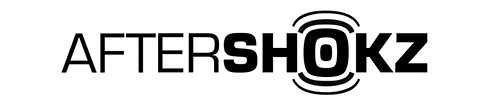









 FAQ
FAQ
 User Guide
User Guide
 Warranty Claim
Warranty Claim


